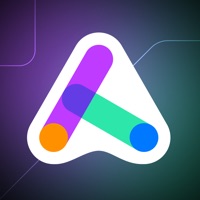
Published by General Conference Corporation of Seventh-day Adventists on 2023-04-10
1. You can activate your Adventist Teams account with a personal referral link from a friend or register at and we will find a great leader for you.
2. We believe that finding quality content to share with others should be simple and community is what helps keep us encouraged and inspired.
3. Adventist Teams has put both of these things at your fingertips making digital evangelism both simple and fun.
4. Adventist Teams is the easiest way to learn how to become an amazing digital missionary.
5. * Upload your own evangelistically minded content to share with the rest of the global missionaries.
6. Liked Adventist Teams? here are 5 Social Networking apps like GamerLink LFG, Find Teammates!; Team Sutter; PLINK – Team Up, Chat, Play; Steam Chat; TeamSpeak 3;
GET Compatible PC App
| App | Download | Rating | Maker |
|---|---|---|---|
 Adventist Teams Adventist Teams |
Get App ↲ | 11 5.00 |
General Conference Corporation of Seventh-day Adventists |
Or follow the guide below to use on PC:
Select Windows version:
Install Adventist Teams app on your Windows in 4 steps below:
Download a Compatible APK for PC
| Download | Developer | Rating | Current version |
|---|---|---|---|
| Get APK for PC → | General Conference Corporation of Seventh-day Adventists | 5.00 | 1.0.10 |
Get Adventist Teams on Apple macOS
| Download | Developer | Reviews | Rating |
|---|---|---|---|
| Get Free on Mac | General Conference Corporation of Seventh-day Adventists | 11 | 5.00 |
Download on Android: Download Android