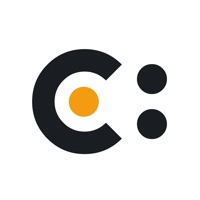
Last Updated by Eli Bitton on 2025-05-23
1. Stay connected to the internet! Wondering what is the speed of your IP? Try this simple and easy app to initiate a quick network ping test.
2. This app is a combination of tons of useful features which not only allow you to share IP and track its history but also scan IP and customize the app design as many times as you want.
3. If you have viewed any content on your IP address, its history will appear on screen under the History tabs.
4. Check network speed in 3 easy steps and make sure you are connected to internet at all times.
5. Apply search filters to pick the desirable information from the history activity list.
6. Bid farewell to poor ping and interrupted IP connections as this app lets you test everything in few easy steps.
7. All you need to do is enter the host info such as Host IP address or domain name into the bar and hit the Start button.
8. Tap on the QR code scanner to initiate a quick IP address scanning and search.
9. Copy the IP address in your clipboard and share it with anyone you want.
10. Tap on the Share My IP option to share the text format IP address on any app.
11. Keep a close breadth with your online IP activity by hovering over to the history tab in the app.
12. Liked Cmd? here are 5 Utilities apps like QR Reader for iPhone; Fonts Art: Keyboard for iPhone; Flashlight for iPhone + iPad; Bubble Level for iPhone; YouMail: Block Spam on iPhone;
Or follow the guide below to use on PC:
Select Windows version:
Install Cmd for iPhone - Ping & Speed app on your Windows in 4 steps below:
Download a Compatible APK for PC
| Download | Developer | Rating | Current version |
|---|---|---|---|
| Get APK for PC → | Eli Bitton | 2.89 | 1.9 |
Download on Android: Download Android
Ehh
Not working