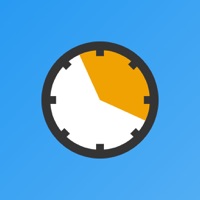
Last Updated by Kazuya Kobayashi on 2025-04-19
1. You can customize and select the colors for each records to create the beautiful and colorful calendar.
2. Once you tap "Edit" button after you tap the calendar's day or double-tap the day, you will move to day record detail screen.
3. Pie Chart Time Management app let you manage your time, schedule and habit by colorful the pie chart.
4. This is a beautiful and colorful calendar which let you easily know everyday's records.
5. Of course, you can input the record for the day from this screen.
6. You can select the color from your input screen.
7. You can check your schedule by a calendar too.
8. In this screen, it's easier to understand the detail.
9. Liked Pie Chart Time Management? here are 5 Business apps like Organization Chart Management; OrgChart - Organization Chart; Roadmap - Timeline Plan Chart; ChillMaster P-T Chart; Project Office: Gantt chart;
GET Compatible PC App
| App | Download | Rating | Maker |
|---|---|---|---|
 Pie Chart Time Management Pie Chart Time Management |
Get App ↲ | 39 4.54 |
Kazuya Kobayashi |
Or follow the guide below to use on PC:
Select Windows version:
Install Pie Chart Time Management app on your Windows in 4 steps below:
Download a Compatible APK for PC
| Download | Developer | Rating | Current version |
|---|---|---|---|
| Get APK for PC → | Kazuya Kobayashi | 4.54 | 1.14 |
Get Pie Chart Time Management on Apple macOS
| Download | Developer | Reviews | Rating |
|---|---|---|---|
| Get Free on Mac | Kazuya Kobayashi | 39 | 4.54 |
Download on Android: Download Android
Easy to use!