
Last Updated by Energizer Connect on 2024-03-28
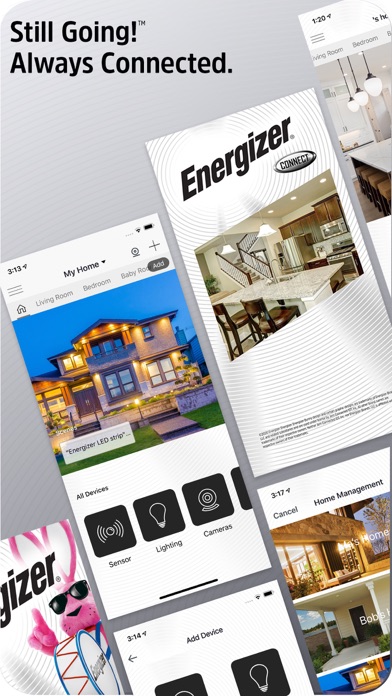
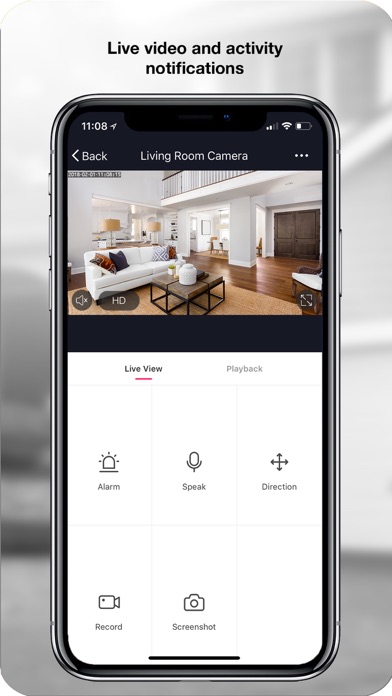
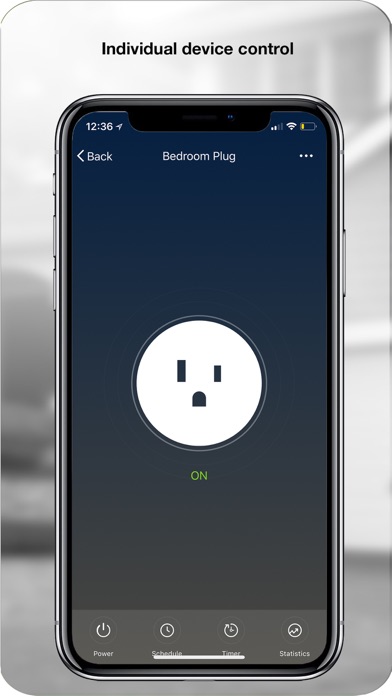
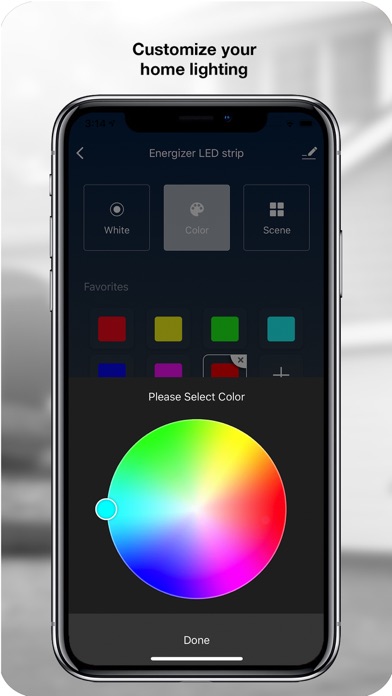
What is Energizer Connect? The Energizer Connect family of home automation products offers an easy-to-use app that allows you to control multiple devices from your smartphone. The app offers an intuitive device control screen, alerts, full history and activity data logging, and the ability to set alarms and schedules for convenience and security. You can also share your device with other family members and experience in-app live chat support.
1. The Energizer Connect family of home automation products offers plug-and-play, easy to use devices--all controllable from your smartphone.
2. Liked Energizer Connect? here are 5 Lifestyle apps like NissanConnect® EV & Services; Total Connect 2.0; Total Connect Comfort; Daily Connect (Child Care); Daily Connect for iPad;
GET Compatible PC App
| App | Download | Rating | Maker |
|---|---|---|---|
 Energizer Connect Energizer Connect |
Get App ↲ | 9,495 4.71 |
Energizer Connect |
Or follow the guide below to use on PC:
Select Windows version:
Install Energizer Connect app on your Windows in 4 steps below:
Download a Compatible APK for PC
| Download | Developer | Rating | Current version |
|---|---|---|---|
| Get APK for PC → | Energizer Connect | 4.71 | 5.4.0 |
Get Energizer Connect on Apple macOS
| Download | Developer | Reviews | Rating |
|---|---|---|---|
| Get Free on Mac | Energizer Connect | 9495 | 4.71 |
Download on Android: Download Android
- Easy device pairing
- Elegant navigation with profiles for multiple homes
- Customizable rooms within homes
- View and control all devices per-room or per-home
- Intuitive device control screens
- Alerts for activity around your home
- Full history and activity data logging
- Set alarms and schedules
- Scenes and triggers for home automation
- Share devices with family members
- In-app live chat support
- Product lineup includes doorbell cameras, indoor and outdoor cameras, smart lighting, power products, smart sensors, and more coming soon.
- Easy to use and set up
- Provides peace of mind for turning on lights remotely
- Works well for those who fall asleep with their phone
- Difficulty pairing the doorbell to the app
- App interface does not match the manual
- Camera fails to connect when needed most
- Requires frequent attention and troubleshooting to work properly
Love it...
Junk
Love these outlet timers!
Not pairing