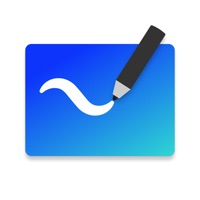
Last Updated by Microsoft Corporation on 2025-01-09
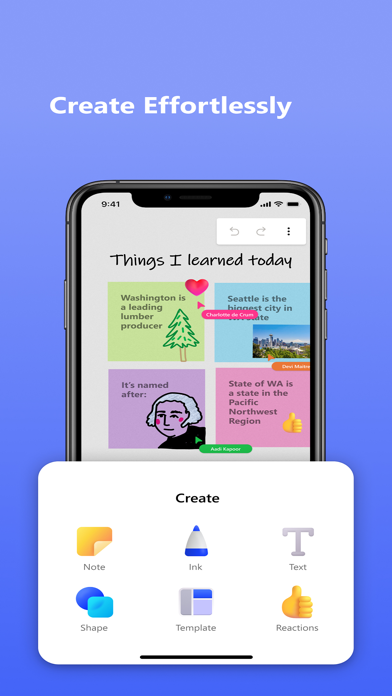

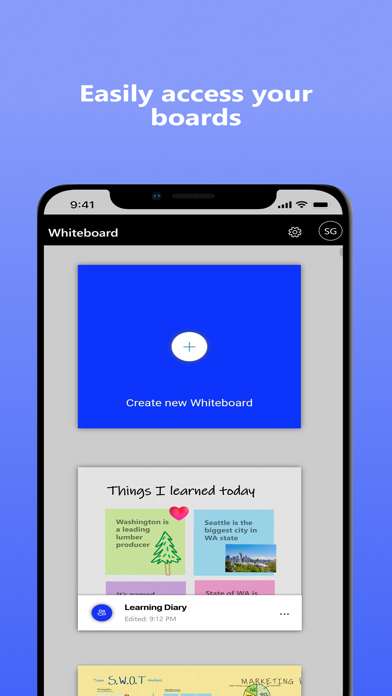
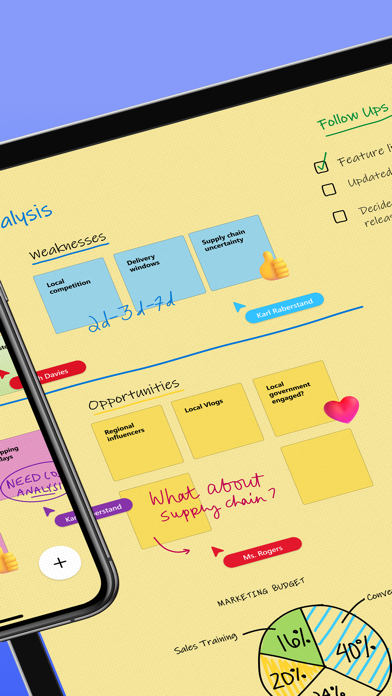
What is Microsoft Whiteboard? Microsoft Whiteboard is a freeform intelligent canvas app that allows individuals and teams to ideate, create, and collaborate visually via the cloud. It is designed for touch, type, and pen, and provides an infinite canvas where users can write, draw, add sticky notes, and notes grid to express their ideas. The app enhances teamwork by allowing all team members to edit the canvas in real-time, no matter where they are. All work is saved in the cloud, ready to be picked back up from another location or device.
1. Microsoft Whiteboard provides an infinite canvas where imagination has room to grow: draw, type, add a sticky note or a notes grid, move them around – it’s all possible.
2. Designed for touch, type & pen, it lets you write or draw as smoothly as you would with ink, you can even type in text, add sticky notes or notes grid to express your ideas & use reactions to visually communicate your thoughts.
3. Microsoft Whiteboard provides a freeform intelligent canvas where individuals & teams alike can ideate, create, and collaborate visually via the cloud.
4. Forget having to take photos of your whiteboards, or marking them with “Do Not Erase.” With Microsoft Whiteboard, your brainstorming sessions are saved automatically to the Microsoft cloud, so you can pick up where you left off, whenever – and wherever – inspiration strikes next.
5. The touch-first, pen-first interface frees your ideas from the keyboard, and the intelligent inking technology transforms your doodles into great-looking shapes and lines that can be copied, pasted and combined with other objects.
6. Moreover, you can also, ink on your sticky notes & text boxes and magically see the ink get converted to text using Apple Scribble functionality (on iPads with Apple Pencil).
7. On the Whiteboard canvas, you can also see what your teammates are doing in real time and start collaborating on the same area.
8. It enhances teamwork by allowing all team members to edit the canvas in real time, no matter where they are.
9. Get started quickly by inserting a pre-built template or draw your own flowchart using our expansive shapes library.
10. Microsoft Whiteboard brings every member of a team together working from their own devices across the globe.
11. No matter what your use case, we have the right set of tools for you and all your work stays safe in the cloud, ready to be picked back up from another location or device.
12. Liked Microsoft Whiteboard? here are 5 Productivity apps like Whiteboard - Infinity Canvas; Whiteboard-note-; iBrainstormer - Simplemind inkflow visual outline. Take Notes on Whiteboard, note taking, productivity, note-taking; Whiteboard-simple Notepad-; WHITEBOARD -smooth-;
GET Compatible PC App
| App | Download | Rating | Maker |
|---|---|---|---|
 Microsoft Whiteboard Microsoft Whiteboard |
Get App ↲ | 10,645 4.56 |
Microsoft Corporation |
Or follow the guide below to use on PC:
Select Windows version:
Install Microsoft Whiteboard app on your Windows in 4 steps below:
Download a Compatible APK for PC
| Download | Developer | Rating | Current version |
|---|---|---|---|
| Get APK for PC → | Microsoft Corporation | 4.56 | 24.11227.0.9176 |
Get Microsoft Whiteboard on Apple macOS
| Download | Developer | Reviews | Rating |
|---|---|---|---|
| Get Free on Mac | Microsoft Corporation | 10645 | 4.56 |
Download on Android: Download Android
- Freeform canvas for drawing, typing, adding sticky notes, and notes grid
- Touch-first, pen-first interface for natural and smooth writing and drawing
- Intelligent inking technology that transforms doodles into great-looking shapes and lines
- Collaborate in real-time with team members working from their own devices across the globe
- Automatic saving to the Microsoft cloud for seamless resuming
- Improved app performance and reduction in crashes
- Streamlined user experience with a modern look and feel
- Creation gallery for easy access to objects and features
- 40+ customizable templates for quick start and collaboration
- Expansive library of shapes and lines for visual collaboration and ideation
- Reactions for lightweight and contextual feedback
- Apple Scribble functionality for ink on text boxes and sticky notes and conversion to text (on iPads with Apple Pencil)
- Ink arrows for better diagramming facilitation.
- Lag-free performance with Apple Pencil
- Good for rewriting notes and making concept maps
- Organizes whiteboards on the home page nicely
- No option to lock the screen in place
- Lasso and move tool is inaccurate and unpredictable
- Lacks pen customizations such as ink/stroke thickness and color
- Home page feels barebones in style and animation
Great idea, ok execution
Really helpful for schoolwork!
Decent Start
Lots of Potential but Needs Work