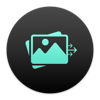
Published by Sindre Sorhus on 2024-01-19
1. - Click the “Open” button in the window or in the “File” menu and then choose your HEIC images.
2. - Drag and drop your HEIC images onto the window or the Dock icon.
3. - Right-click your HEIC images in Finder and select this app in the “Open With” menu.
4. The Photos app doesn't provide the original HEIC images when dragging.
5. Instead, just drag and drop images from the Photos app to Finder to convert.
6. Liked HEIC Converter? here are 5 Photo & Video apps like iConv - Video & PDF Converter; Video To Audio Converter, Create Audio File; MYT - Video Editor & Converter; Video To MP3 & Audio Converter; One Converter - Mp3 Player;
Or follow the guide below to use on PC:
Select Windows version:
Install HEIC Converter app on your Windows in 4 steps below:
Download a Compatible APK for PC
| Download | Developer | Rating | Current version |
|---|---|---|---|
| Get APK for PC → | Sindre Sorhus | 1 | 3.3.0 |
Get HEIC Converter on Apple macOS
| Download | Developer | Reviews | Rating |
|---|---|---|---|
| Get Free on Mac | Sindre Sorhus | 0 | 1 |
Download on Android: Download Android
its free, it works
simple easy to use and exact
This really works! And its FREE!
Simple App That Works Well