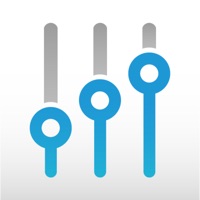
Last Updated by Bose Corporation on 2024-09-10
1. ControlSpace Remote app must be configured by a certified Bose Professional system installer using ControlSpace Remote Builder, a PC software application (available on pro.Bose.com) where installers design, test and deploy control panels to mobile devices.
2. Designed for end-user control of audio systems using Bose® Professional networked products, the ControlSpace® Remote app provides intuitive and personalized wireless control for increased convenience and utilization of installed sound systems.
3. For advanced users, such as facility managers, collections of control panels can be displayed as logical groupings which mimic specific zone arrangements in a facility.
4. PLEASE NOTE: This application ONLY works with Bose Professional Networked Systems.
5. Liked ControlSpace Remote Client? here are 5 Business apps like Remote Job Search - FlexJobs; Car Connect・Remote Play Smart; Zoho Assist - Remote Desktop; GoToMyPC - Remote Access; DaySmart Remote Access;
GET Compatible PC App
| App | Download | Rating | Maker |
|---|---|---|---|
 ControlSpace Remote Client ControlSpace Remote Client |
Get App ↲ | 15 3.60 |
Bose Corporation |
Or follow the guide below to use on PC:
Select Windows version:
Install ControlSpace Remote Client app on your Windows in 4 steps below:
Download a Compatible APK for PC
| Download | Developer | Rating | Current version |
|---|---|---|---|
| Get APK for PC → | Bose Corporation | 3.60 | 3.0.10 |
Get ControlSpace Remote Client on Apple macOS
| Download | Developer | Reviews | Rating |
|---|---|---|---|
| Get Free on Mac | Bose Corporation | 15 | 3.60 |
Download on Android: Download Android