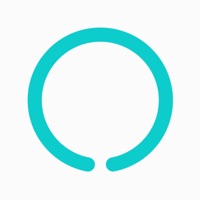
Last Updated by Alictus on 2025-04-07
1. 1-) Install one of the GamePho compatible games on your Apple TV.
2. 3-) Launch one of GamePho compatible games on your Apple TV.
3. 2-) Make sure GamePho Desktop app is running and your Mac/PC and iPhone are on the same WiFi network.
4. 3-) GamePho Controller app will discover your Mac/PC automatically and you can connect by tapping the button that will appear on the Connect tab of this app.
5. GamePho is the universal game controller app for all games on all platforms.
6. Are you a game developer? Check to learn how to integrate GamePho app to your Apple TV game in minutes.
7. IMPORTANT: GamePho requires an iPhone and a Mac, PC or Apple TV to function.
8. It enables everyone to use smartphones as gamepads to play games on their favorite second screen including Mac, PC, Apple TV and soon more.
9. You will need to install games on your Mac, PC or Apple TV separately for this app to function.
10. 1-) Visit and install companion GamePho Desktop app to your Mac/PC.
11. 2-) Make sure your Apple TV and iPhone are on the same WiFi network.
12. Liked GamePho Controller? here are 5 Entertainment apps like Listen Live to Police, Fire, EMS, Airport Tower Controller and Port Scanners with over 4,000 Channels; HumanController; Ardu-Con - Arduino Controller; Basic Controller Jumping Sumo; Scroll Controller Jumping Sumo;
Or follow the guide below to use on PC:
Select Windows version:
Install GamePho Controller app on your Windows in 4 steps below:
Download a Compatible APK for PC
| Download | Developer | Rating | Current version |
|---|---|---|---|
| Get APK for PC → | Alictus | 3.33 | 2.0.2 |
Get GamePho Controller on Apple macOS
| Download | Developer | Reviews | Rating |
|---|---|---|---|
| Get Free on Mac | Alictus | 43 | 3.33 |
Download on Android: Download Android
Can’t use it for anything yet
2 games
No way to download the companion
Fake app