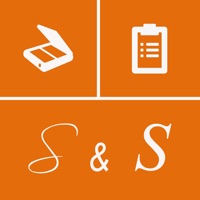
Published by Renzym Apps on 2016-10-11
1. Using Scan & Scribe you can convert your Printed/Typed Docs and Handwritten Notes (written in unconnected writing) to editable document that you can Copy, Save, Listen or Share via Facebook, email (Outlook, Gmail etc.), WhatsApp, Dropbox, OneDrive etc.
2. For text extraction from the cropped image, remember to select Handwritten option for hand written texts and Typed option for typed/printed ones.
3. You can also share it via Facebook, email (Outlook, Gmail etc.), WhatsApp, Dropbox, OneDrive etc.
4. If image’s text direction is not from left-to-right, rotate the image.
5. Crop and/or remove skew in the intended text in the snapshot.
6. Take a camera shot of docs or handwritten notes (or load it from gallery).
7. You can now convert the text to speech for listening or save it for future use.
8. Its stand out feature is its separate offline OCR engines for Printed and Handwritten contents.
9. Review the extracted passage, make corrections if required.
10. Incorrectly converted words will be highlighted.
11. All other things should be cropped except the desired text passage to be converted.
12. Liked Scan & Scribe? here are 5 Productivity apps like VideoScribe Anywhere for iPhone; Otter: Transcribe Voice Notes; Windscribe VPN; Scribes PRO; AI Transcriber;
Or follow the guide below to use on PC:
Select Windows version:
Install Scan & Scribe - Phone Docs OCR app on your Windows in 4 steps below:
Download a Compatible APK for PC
| Download | Developer | Rating | Current version |
|---|---|---|---|
| Get APK for PC → | Renzym Apps | 2.00 | 1.3 |
Get Scan & Scribe on Apple macOS
| Download | Developer | Reviews | Rating |
|---|---|---|---|
| Get Free on Mac | Renzym Apps | 6 | 2.00 |
Download on Android: Download Android
Disgusting
Complete failure
Turned a simple "hello" into gibberish.
Needs work