
ลงรายการบัญชีโดย ลงรายการบัญชีโดย Marko Kitanovic
1. If you wondered how to add text to pictures, now you have the opportunity to do it any time you want, by simply downloading Photo Writer Editor! This caption maker fits in your pocket and it’s easy to use! If you've got an old picture and want to use it again, just add some of the love quotes for him or her or friendship quotes, play with colors and effects, add some sparkle or change the opacity of an image, and you've got a completely new cool pic caption which you can share with your friends and family.
2. Have a new one every single day! Get this editor machine for fonts on pictures now! Make your memories everlasting – use this writer editor to write the date and time stamps on your favorite pics or make a watermark and enjoy creating your personal diary with images by using this text studio app.
3. Send a birthday card which you have made all by yourself! Choose a pic of you and your friend, add a birthday caption, or write a personal bff quote to you b-day friend, make it colorful and surprise your friend on her or his birthday! Make postcards instead of buying them! Select an image or a selfie from the gallery, insert your greeting text, and send your authentic postcard to your friends.
4. Take a photo, and start your journey to a perfect pic by using Photo Writer Editor! This brand new app offers you a variety of cool fonts and text designs for your captions on pictures.
5. You've got a cool pic but you still want something written on it? Here's a perfect free photo editing app for you! We've created a new write on pictures software for all photo enthusiasts! Now you can put text on pictures in a few simple steps.
6. If you are a real photo editing admirer, you will love this app! Photo Writer Editor is a perfect tool for your mobile phone or tablet.
7. Got bored with your mobile or tablet backgrounds? Choose a pic from your gallery, use this caption writer and personalize your background for your smartphone or tablet, write your name on it or add a famous quote.
8. Edit pictures for free, use this popular text editor to put text on photos, be innovative and express your talent.
9. This free write on picture software is the only editor you need to decorate your favorite photographs.
10. Put your imagination into practice and refresh your photographs by funny text designs.
11. Make a cover for your fb wall, put a positive quote or a quote about happiness on a pic and be creative! Use your new photobooth and have hours of entertainment.
ตรวจสอบแอปพีซีหรือทางเลือกอื่นที่เข้ากันได้
| โปรแกรม ประยุกต์ | ดาวน์โหลด | การจัดอันดับ | เผยแพร่โดย |
|---|---|---|---|
 Photo Writer Editor Fancy Text on Pics Photo Writer Editor Fancy Text on Pics
|
รับแอปหรือทางเลือกอื่น ↲ | 1 2.00
|
Marko Kitanovic |
หรือทำตามคำแนะนำด้านล่างเพื่อใช้บนพีซี :
เลือกเวอร์ชันพีซีของคุณ:
ข้อกำหนดในการติดตั้งซอฟต์แวร์:
พร้อมให้ดาวน์โหลดโดยตรง ดาวน์โหลดด้านล่าง:
ตอนนี้เปิดแอพลิเคชัน Emulator ที่คุณได้ติดตั้งและมองหาแถบการค้นหาของ เมื่อคุณพบว่า, ชนิด Photo Writer Editor Fancy Text on Pics ในแถบค้นหาและกดค้นหา. คลิก Photo Writer Editor Fancy Text on Picsไอคอนโปรแกรมประยุกต์. Photo Writer Editor Fancy Text on Pics ในร้านค้า Google Play จะเปิดขึ้นและจะแสดงร้านค้าในซอฟต์แวร์ emulator ของคุณ. ตอนนี้, กดปุ่มติดตั้งและชอบบนอุปกรณ์ iPhone หรือ Android, โปรแกรมของคุณจะเริ่มต้นการดาวน์โหลด. ตอนนี้เราทุกคนทำ
คุณจะเห็นไอคอนที่เรียกว่า "แอปทั้งหมด "
คลิกที่มันและมันจะนำคุณไปยังหน้าที่มีโปรแกรมที่ติดตั้งทั้งหมดของคุณ
คุณควรเห็นการร
คุณควรเห็นการ ไอ คอน คลิกที่มันและเริ่มต้นการใช้แอพลิเคชัน.
รับ APK ที่เข้ากันได้สำหรับพีซี
| ดาวน์โหลด | เผยแพร่โดย | การจัดอันดับ | รุ่นปัจจุบัน |
|---|---|---|---|
| ดาวน์โหลด APK สำหรับพีซี » | Marko Kitanovic | 2.00 | 1.1 |
ดาวน์โหลด Photo Writer Editor Fancy Text on Pics สำหรับ Mac OS (Apple)
| ดาวน์โหลด | เผยแพร่โดย | ความคิดเห็น | การจัดอันดับ |
|---|---|---|---|
| Free สำหรับ Mac OS | Marko Kitanovic | 1 | 2.00 |

Photo Writer Editor Fancy Text on Pics
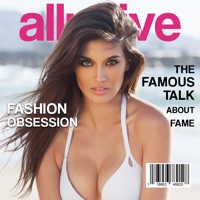
Magazine Cover Studio - Put your Pics in Frames with Text on Magazines to be Photo Models

Photo Collage Editor - Retouch & Stitch Pics in Girly Grid Layouts with Borders

Kawaii Stickers for Photos: Cute Sticker Selfie

Tattoo Maker Photo Editor and Fake Ink Tattoos

YouTube: Watch, Listen, Stream

FaceApp: Face Editor
Pure Tuber - Video player
CapCut - Video Editor
Meitu
Adobe Lightroom: Photo Editor
BeautyPlus-Snap,Retouch,Filter
Canva: Design, Photo & Video
Polarr
Picsart Photo & Video Editor
InShot - Video Editor

Google Photos
Remini - AI Photo Enhancer
VSCO: Photo & Video Editor