
Escrito por Ruchira Ramesh
1. Using the application, you could specify a range of the pages to be extracted and saved.For example, if you want to extract from page 10 to page 20 of a PDF file, you could specify this range of 10 to 20 in the application.The application will extract these pages and save them either as a single PDF file or each page as a separate PDF file as per your choice.
2. For example, if you want to extract only pages numbered 2,6,8,25, and 50 from PDF, this could be done as well.Inside the application just specify all page numbers separated by comma.The application will extract these random pages and save them either as a single PDF file or as a separate pdf file as per your choice.
3. Extract pages of choice from a PDF and save as separate PDF file.Pages could be selected by page range or explicit page numbers.The application also supports password protected PDF.
4. -- Save a particular chapter or only selected pages from a PDF file, the application will be quite useful to you.It helps in saving & sharing a particular chapter from a book or novel.If there is a page containing an important study topic ,it could be extracted & saved using the application as well.
5. This means that the application could easily extract pages even from PDF files that are protected by a password.Also, the application removes the password from the extracted pages.
6. The application is integrated with "Files" app of the phone.All extracted pages & PDF files could be easily accessed & managed using the Files application.
7. -- Integration with the phone's "Files" application for easy access to the extracted pages & PDF.
8. a) All pages of choice could be extracted and saved as a single PDF file.
9. If the PDF pages are annotated, the application will process & retain the annotations into the extracted pages as well.
10. c) All pages of the PDF could be saved as a separate PDF file.
11. If you want to extract all pages of PDF and save each of these pages as separate PDF, you could do this as well.
Verificar aplicaciones o alternativas de PC compatibles
| Aplicación | Descargar | Calificación | Desarrollador |
|---|---|---|---|
 PDF pages Extractor & Splitter PDF pages Extractor & Splitter
|
Obtener aplicación o alternativas ↲ | 3 4.67
|
Ruchira Ramesh |
O siga la guía a continuación para usar en PC :
Elija la versión de su PC:
Requisitos de instalación del software:
Disponible para descarga directa. Descargar a continuación:
Ahora, abra la aplicación Emulator que ha instalado y busque su barra de búsqueda. Una vez que lo encontraste, escribe PDF pages Extractor & Splitter en la barra de búsqueda y presione Buscar. Haga clic en PDF pages Extractor & Splittericono de la aplicación. Una ventana de PDF pages Extractor & Splitter en Play Store o la tienda de aplicaciones se abrirá y mostrará Store en su aplicación de emulador. Ahora, presione el botón Instalar y, como en un iPhone o dispositivo Android, su aplicación comenzará a descargarse. Ahora hemos terminado.
Verá un ícono llamado "Todas las aplicaciones".
Haga clic en él y lo llevará a una página que contiene todas sus aplicaciones instaladas.
Deberías ver el icono. Haga clic en él y comience a usar la aplicación.
Obtén un APK compatible para PC
| Descargar | Desarrollador | Calificación | Versión actual |
|---|---|---|---|
| Descargar APK para PC » | Ruchira Ramesh | 4.67 | 14.1 |
Descargar PDF pages Extractor & Splitter para Mac OS (Apple)
| Descargar | Desarrollador | Reseñas | Calificación |
|---|---|---|---|
| $2.99 para Mac OS | Ruchira Ramesh | 3 | 4.67 |

insta Ringtone Generator

Privacy Suite Pro

Photo Compressor
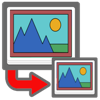
Photo Pixel Resizer

Video Clipper and Cutter

Gmail: El correo de Google
Google Drive – almacenamiento
Microsoft Word
Microsoft Outlook
CamScanner:Escanear Documentos

Documentos de Google
Microsoft Excel
Microsoft PowerPoint

Google Sheets
Microsoft Office

Presentaciones de Google
WeTransfer
Widgetsmith
Microsoft OneDrive

Calendario de Google: Organiza