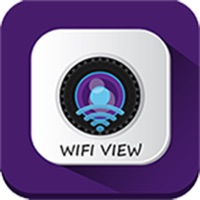
Last Updated by mai wu yu on 2025-04-21
1. WiFi wireless image transmission is mainly used for toys, aerial photography, monitoring, piping, industrial endoscope mirror detection, medical testing, wireless reversing camera, etc., in does not need to be disassembled or damaged assembly and equipment to stop running to achieve non-destructive testing.
2. WiFi View application software, is a combination of WiFi image transmission equipment using the software, with WiFi settings to achieve the camera through wireless WiFi and IOS system terminal equipment connection of application software, allows users to truly achieve anytime, anywhere, free wireless transmission of image data.
3. To achieve internal detection or graph transfer pictures, video.
4. Liked WiFi View? here are 5 Entertainment apps like Profile Analyzer: View Stats+; Remote for Samsung Smart View; Manga Reader - Comic View; View-Master®: Espacio; Caribbean View;
Or follow the guide below to use on PC:
Select Windows version:
Install WiFi View app on your Windows in 4 steps below:
Download a Compatible APK for PC
| Download | Developer | Rating | Current version |
|---|---|---|---|
| Get APK for PC → | mai wu yu | 2.16 | 2.3 |
Download on Android: Download Android
Works on iPhone X
Something lost in translation
So-so
Doesn’t work