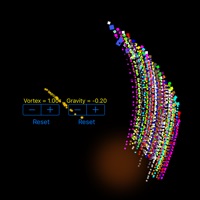
Last Updated by Robert L Zimmelman on 2025-03-20
1. The user can increase or decrease the vortex forces on screen so the rotate left, stop or rotate right.
2. Demonstration of gravity, anti-gravity and vortex forces with images dropped in to the screen that get attracted to the forces when the users touches.
3. The user can also increase or decrease the gravity forces on screen.
4. The user can increase or decrease the mass of the colored squares on screen by swiping up or down.
5. Vortex will cause the objects on screen to rotate around.
6. Show or hide forces by pressing the buttons on the top of the screen.
7. Gravity will attract objects on the screen.
8. Anti-gravity will repel objects on the screen.
9. Reset color mass to defaults by swiping left.
10. Liked Forces Playground? here are 5 Education apps like Swift Playground; Playground School Management; Papo World Playground; Playground: Lifeworld of fun; Mia's Playground;
GET Compatible PC App
| App | Download | Rating | Maker |
|---|---|---|---|
 Forces Playground Forces Playground |
Get App ↲ | 1 5.00 |
Robert L Zimmelman |
Or follow the guide below to use on PC:
Select Windows version:
Install Forces Playground app on your Windows in 4 steps below:
Download a Compatible APK for PC
| Download | Developer | Rating | Current version |
|---|---|---|---|
| Get APK for PC → | Robert L Zimmelman | 5.00 | 1.9 |
Get Forces Playground on Apple macOS
| Download | Developer | Reviews | Rating |
|---|---|---|---|
| Get Free on Mac | Robert L Zimmelman | 1 | 5.00 |
Download on Android: Download Android