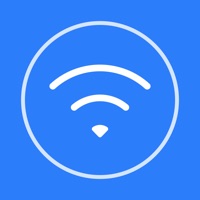
Last Updated by Xiaomi Co., Ltd on 2025-03-30
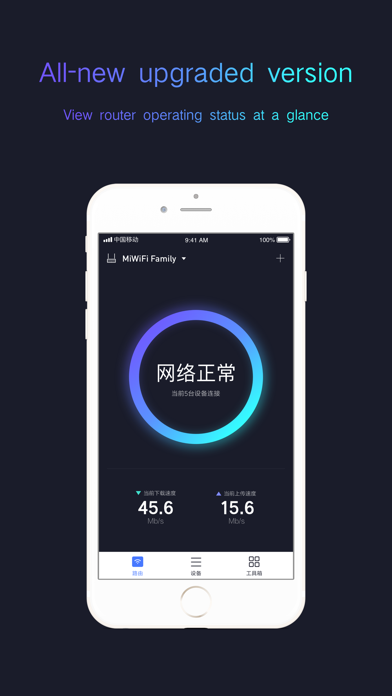
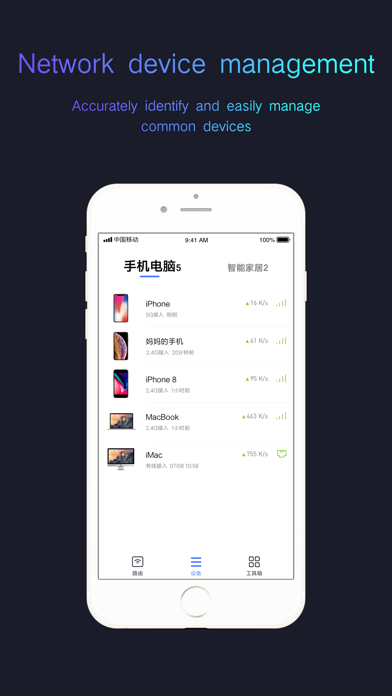
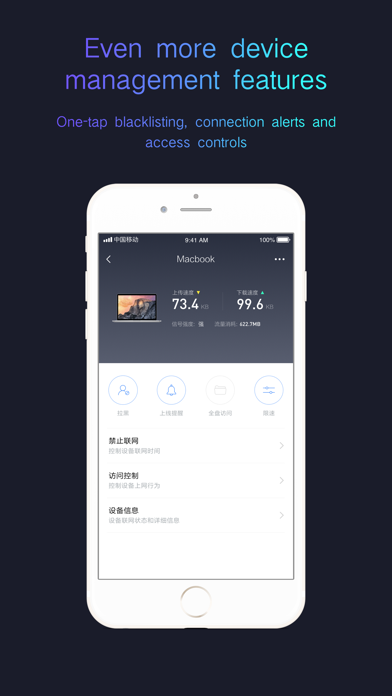

What is Mi Wi-Fi?
The Mi Wi-Fi app is a smart pocket Wi-Fi tool that helps users to monitor their Mi Wi-Fi and access the settings of connected devices. The app has been updated to version 5.0, which delivers a smarter and more intuitive experience. The app allows users to manage their networked devices, prevent unauthorized access, and ensure security with a malicious website firewall. It also has a healthy mode that switches off Wi-Fi at set times to encourage healthy habits, a reboot schedule to keep the router operating at full efficiency, and a panel indicator switch that can be turned off to eliminate light pollution.
1. Unauthorized Access Prevention: Whenever an unauthorized device attempts to join the network, Mi Wi-Fi can automatically send you an alert, and even prevent high-risk devices from connecting.
2. This app is your smart pocket Wi-Fi tool, helping you to better monitor your Mi Wi-Fi and instantly access the settings of connected devices.
3. You can set device-specific network and data access permissions, automatically allocate bandwidth for each device, and even set a nickname.
4. Healthy Mode: switches off Wi-Fi at set times to prevent staying up too late and encourage healthy habits.
5. Device Management: Check networked devices anytime, anywhere, and view their status at a glance.
6. Version 5.0 of the Mi Wi-Fi app is now available! The new version delivers a smarter and more intuitive experience.
7. Reboot Schedule: timed reboots can keep the router operating at full efficiency.
8. Panel Indicator Switch: can be turned off to eliminate light pollution.
9. Red Envelope/Friend/Visitor Wi-Fi access modes: allow visitors to access devices more conveniently.
10. Specific functions vary depending on the product model.
11. Liked Mi Wi-Fi? here are 5 Productivity apps like Contact Find; FileApp ( File Manager ); My Profile; Filer; Xfinity Connect;
Or follow the guide below to use on PC:
Select Windows version:
Install Mi Wi-Fi app on your Windows in 4 steps below:
Download a Compatible APK for PC
| Download | Developer | Rating | Current version |
|---|---|---|---|
| Get APK for PC → | Xiaomi Co., Ltd | 2.97 | 5.2.22 |
Get Mi Wi-Fi on Apple macOS
| Download | Developer | Reviews | Rating |
|---|---|---|---|
| Get Free on Mac | Xiaomi Co., Ltd | 2394 | 2.97 |
Download on Android: Download Android
1. Device Management: Check networked devices anytime, anywhere, and view their status at a glance. You can set device-specific network and data access permissions, automatically allocate bandwidth for each device, and even set a nickname.
2. Unauthorized Access Prevention: Whenever an unauthorized device attempts to join the network, Mi Wi-Fi can automatically send you an alert, and even prevent high-risk devices from connecting.
3. Security Center: The app has a malicious website firewall to ensure security.
4. Healthy Mode: switches off Wi-Fi at set times to prevent staying up too late and encourage healthy habits.
5. Reboot Schedule: timed reboots can keep the router operating at full efficiency.
6. Panel Indicator Switch: can be turned off to eliminate light pollution.
7. Red Envelope/Friend/Visitor Wi-Fi access modes: allow visitors to access devices more conveniently. Specific functions vary depending on the product model.
- None mentioned in the review.
- The app has a bug that causes options to overlap and prevent further clicking.
- The app only shows the introduction screen and does not allow access to the router.
- The app forwards users to a website that shows other miwifi models instead of setting up the router.
- After updating the router's software, the app could not detect it and did not recognize it even after numerous hard resets.
- The app is described as "awful" and the reviewer suggests waiting for the router to stop working and replacing it with a better one.
horrible
New Update
Help
Useless