
Last Updated by Sony Imaging Products & Solutions Inc. on 2025-04-08
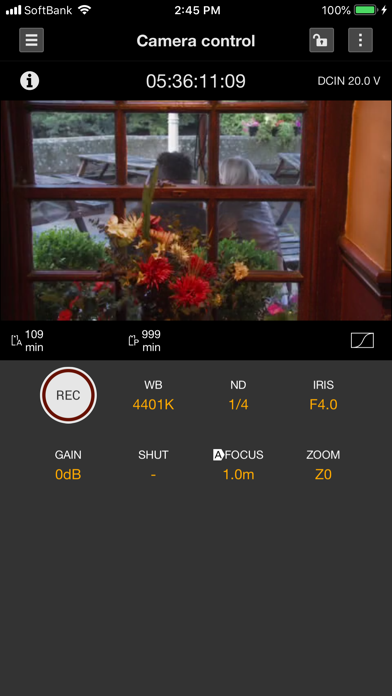

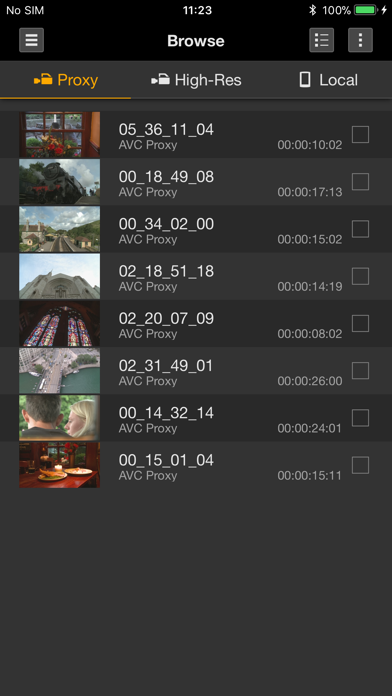
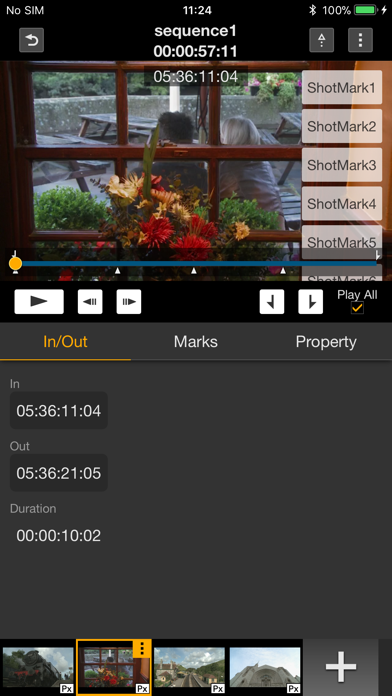
What is Content Browser?
Content Browser Mobile is a mobile application that allows remote control of Sony professional camcorders/recorders and CBK-WA100/101 Wireless Adapter. The app provides live operation, browsing, transfer, storyboard, planning metadata, TC link, and device settings features. It is compatible with iOS/iPadOS 14.0 to 15.5.
1. Content Browser Mobile is an application to remotely control CBK-WA100/101 Wireless Adapter and Wi-Fi compatible Sony professional camcorders/recorders.
2. - Remotely controlling focus, zoom, rec start/stop, and etc.
3. - For details about usage, please see the help page below.
4. Liked Content Browser? here are 5 Utilities apps like DuckDuckGo Browser, Search, AI; Brave Browser & Search Engine; Microsoft Edge: AI Browser; Aloha Browser - Private VPN; Opera: AI browser with VPN;
GET Compatible PC App
| App | Download | Rating | Maker |
|---|---|---|---|
 Content Browser Content Browser |
Get App ↲ | 30 2.07 |
Sony Imaging Products & Solutions Inc. |
Or follow the guide below to use on PC:
Select Windows version:
Install Content Browser Mobile app on your Windows in 4 steps below:
Download a Compatible APK for PC
| Download | Developer | Rating | Current version |
|---|---|---|---|
| Get APK for PC → | Sony Imaging Products & Solutions Inc. | 2.07 | 3.7.1 |
Get Content Browser on Apple macOS
| Download | Developer | Reviews | Rating |
|---|---|---|---|
| Get Free on Mac | Sony Imaging Products & Solutions Inc. | 30 | 2.07 |
Download on Android: Download Android
- Live operation: Monitor live video from camcorders/recorders, display the status of connected devices, remotely control focus, zoom, rec start/stop, and live logging (Essence Mark).
- Browse: Display the clip list, play clips, and edit metadata of clips.
- Transfer: Upload clips to FTP, FTPS, or other servers, upload clips partially by marking in and out points, download clips to mobile devices, and manage transfer jobs via job lists.
- Storyboard: Rough cut editing, upload clips partially and an EDL based on storyboards.
- Planning metadata: Name clips, assign Essence Mark lists to buttons, browse and upload related clips.
- TC link: Synchronize the timecode of multiple camcorders.
- Device settings: Make setting of network functions for connected devices.
- Allows remote operation of NXR-NX5R camera
- Can connect FS5 to iPad for live view and recording control
- Incompatibility issues with some devices after software updates
- Unable to monitor camera from mobile device after software update
- Does not work with PXW-X70 camera
- No playback of clips or browsing of content
- GoPro app is better in comparison.
No FS 2 support??
Would be great…if it worked.
iOS 10.3.1
basically nothing more than a remote control