
Last Updated by shimeng wang on 2025-04-04
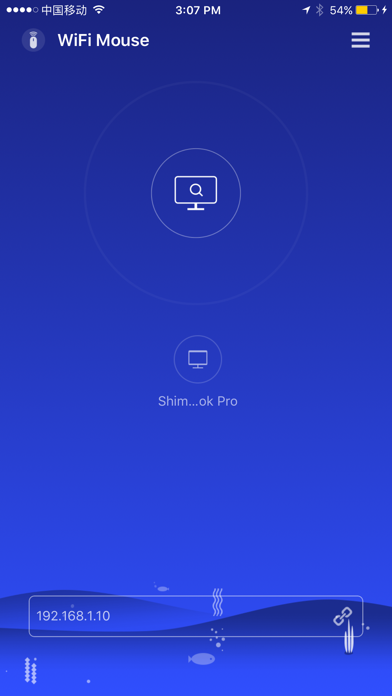
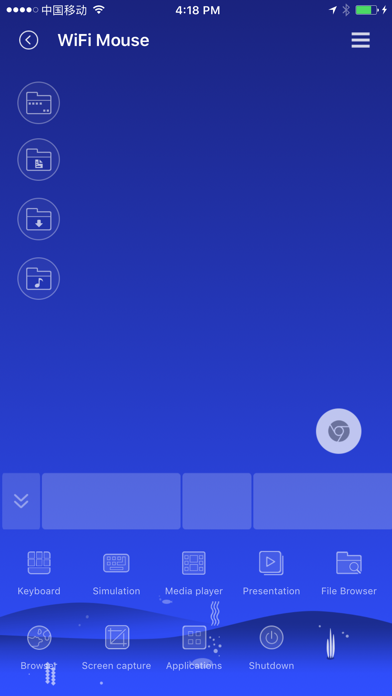
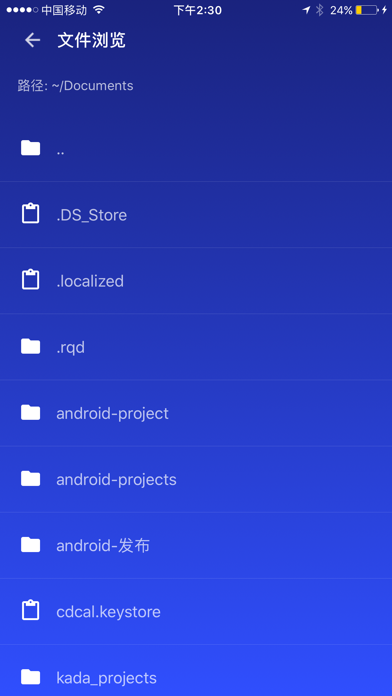

What is WiFi Mouse(keyboard trackpad)?
The WiFi Mouse app allows users to control their PC/Mac/Linux through a local network connection using their phone as a wireless mouse, keyboard, and trackpad. It is a convenient solution for those who want to replace their real mouse, keyboard, or controller when they are broken. The app also offers a range of features such as multi-touch gestures, remote media controller, voice input, application launcher, screen capture, game controller, and more.
1. Transform your phone into a wireless mouse, keyboard and trackpad for your computer, it enables you to control your PC/Mac/Linux effortlessly through a local network connection.
2. ● Now you can control your computer with mouse, keyboard, touchpad and more features.
3. WiFi Mouse can replace your real mouse, keyboard or controller when they are broken.
4. Now you can relax on the sofa and control playing movie in the comfort of your own home.
5. ● Make sure your phone and computer at the same network.
6. Liked WiFi Mouse(keyboard trackpad)? here are 5 Utilities apps like Remote Mouse; Remote, Mouse & Keyboard; Remote, Mouse & Keyboard Pro; Remote Mouse Pro; Mobile Mouse Remote;
GET Compatible PC App
| App | Download | Rating | Maker |
|---|---|---|---|
 WiFi Mouse(keyboard trackpad) WiFi Mouse(keyboard trackpad) |
Get App ↲ | 354 3.98 |
shimeng wang |
Or follow the guide below to use on PC:
Select Windows version:
Install WiFi Mouse(keyboard trackpad) app on your Windows in 4 steps below:
Download a Compatible APK for PC
| Download | Developer | Rating | Current version |
|---|---|---|---|
| Get APK for PC → | shimeng wang | 3.98 | 1.5.9 |
Get WiFi Mouse(keyboard trackpad) on Apple macOS
| Download | Developer | Reviews | Rating |
|---|---|---|---|
| Get Free on Mac | shimeng wang | 354 | 3.98 |
Download on Android: Download Android
- Fully simulated mouse
- System keyboard input text
- Simulated computer keyboard (support combination keys)
- Magic touchpad
- Multi-touch gestures
- Shutdown/Sleep/Log off/Restart PC/MacBook remotely
- Remote media controller (support YouTube, VLC, Spotify, and etc)
- Voice input remotely
- Application launcher
- Browse and open computer files
- Screen capture
- Game controller
- Password protection
- Control PPT/Keynote presentation remotely
- Compatible with Windows 7/8/10, macOS/Linux
- Quick setup with easy-to-follow instructions.
- Easy to install and set up
- Works well as a trackpad replacement
- Helpful when a regular mouse is not available
- Some users experience connection issues
- App has bugs and freezes up
- Needs more quality assurance work
- Security concerns with the server download
Could be so much better
Works well actually
Probably Malware
No connection