
Last Updated by Sharp Corporation on 2025-06-05

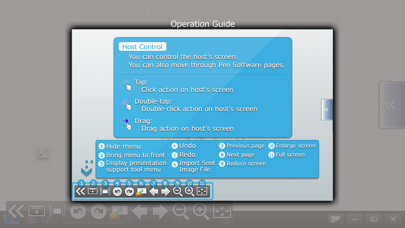

What is SHARP Display Connect?
"SHARP Display Connect" is a meeting support application that allows sharing of information between a SHARP Touch Display or computer "host device" and a "client device" such as a tablet in a wireless LAN environment. It was previously known as "Touch Display Link" and was renamed in May 2016.
1. To use this application, "SHARP Display Connect" for "host device" must be installed on "host device" and this application must be installed on "client device", and by linking with the devices in the wireless LAN environment, data can be sent, received and display screens shared.
2. "SHARP Display Connect" is a meeting support application that links a SHARP Touch Display or computer "host device" with a "client device" such as a tablet in a wireless LAN environment to enable sharing of information.
3. SHARP Display Connect is an application that is installed on client devices.
4. "Touch Display Link" has been renamed "SHARP Display Connect" in May 2016.
5. *1 The image may not be fixed correctly depending on the photographing environment or the photograph original.
6. Liked SHARP Display Connect? here are 5 Utilities apps like Speedmeter mph digital display; Scrollit: display scrolling; iDigital Big2 Alarm Clock - Biggest Time Display; Banner Display App; Air Display;
GET Compatible PC App
| App | Download | Rating | Maker |
|---|---|---|---|
 SHARP Display Connect SHARP Display Connect |
Get App ↲ | 3 2.33 |
Sharp Corporation |
Or follow the guide below to use on PC:
Select Windows version:
Install SHARP Display Connect app on your Windows in 4 steps below:
Download a Compatible APK for PC
| Download | Developer | Rating | Current version |
|---|---|---|---|
| Get APK for PC → | Sharp Corporation | 2.33 | 2.2.10 |
Get SHARP Display Connect on Apple macOS
| Download | Developer | Reviews | Rating |
|---|---|---|---|
| Get Free on Mac | Sharp Corporation | 3 | 2.33 |
Download on Android: Download Android
1. Easy sharing of meeting materials and screens
2. Interactive write and convenient personal memo to make privately annotated notes
3. Large-scale interactive communications via the host device on the same network
4. Freely remote control of the host device from the client one
5. Correction of skewing or upside down images before displaying the images (*1)
Note: The application must be installed on both the host and client devices, and they must be linked in a wireless LAN environment to share data and display screens.
Please Update the App
Fun