
Last Updated by DM Design on 2025-04-01
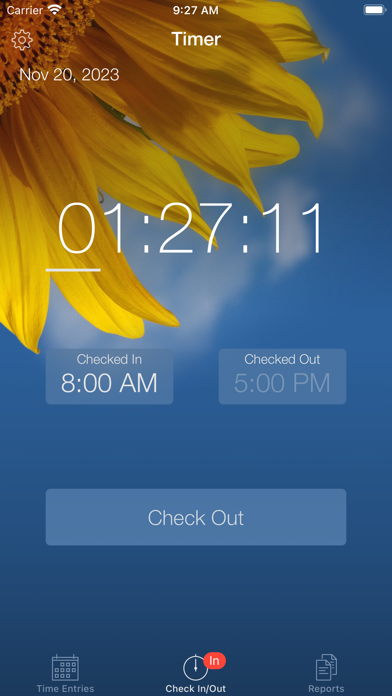
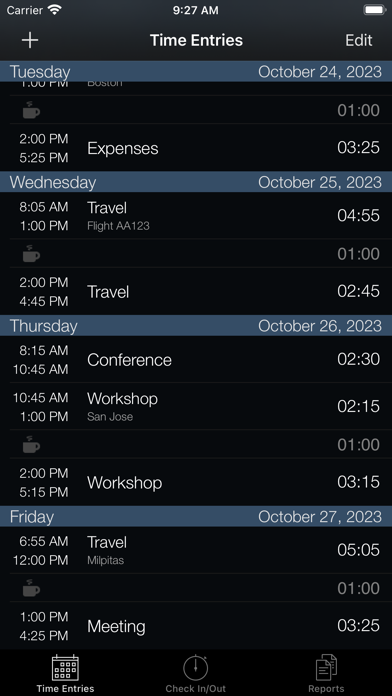

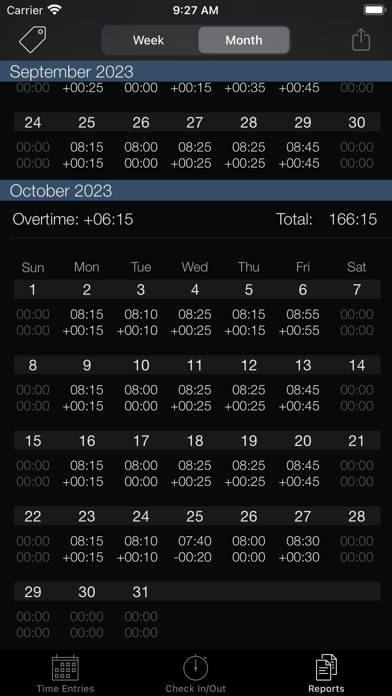
What is Week Timer? The app is designed to help users track their work time by allowing them to check in and check out, and then select and send reports to their workplace. The app has a streamlined design and offers features such as tags for categorizing hours, lunchtime settings, overtime tracking, and backup and restore options.
1. At the end of the week or month select one or more reports and email them to your work so you can update your timesheet in an efficient manner using either the text (HTML) or spreadsheet (CSV) format.
2. Simply check in when you arrive, check out when you leave and track your work time totals on a daily basis.
3. • Tap the title bar of the timer to pre-select or quick switch a tag.
4. Liked Week Timer? here are 5 Business apps like Text Timer; Speech Timer for Talks; BNI Timer; Times & Wages, Projects Timer; BNI Connect® Timer;
Or follow the guide below to use on PC:
Select Windows version:
Install Week Timer app on your Windows in 4 steps below:
Download a Compatible APK for PC
| Download | Developer | Rating | Current version |
|---|---|---|---|
| Get APK for PC → | DM Design | 5.00 | 3.8.1 |
Download on Android: Download Android
- Streamlined design for efficient time tracking
- Day and week hours overview
- Easy export of reports via email in text (HTML) or spreadsheet (CSV) format
- Tags for categorizing hours in reports
- Lunchtime "set and forget" feature
- Decimal or minute notation in reports
- Week number support (European and US)
- Timer runs in the background
- Icon badge on home screen
- Overtime tracking on daily, weekly, and monthly basis
- Predicted check out time
- Irregular daily target hours supported
- First day of the week automatically set based on location, but can be customized
- Tap timer to toggle between overtime, time today, and time since last check in
- Quickedit for smooth adjustments of latest check in
- Tag Quick-Switching for easy tag switching
- Notes feature for adding details
- Check out reminders
- Backup and restore options for transferring data to a new device
- Photo themes for personalization
Tips:
- Archive unused tags to shorten tag list
- Tap title bar of timer to pre-select or quick switch a tag
- Slide finger to the right on a break or time entry to delete it
- Sort tags in preferred order for quick access
- Select multiple weeks at a time to send reports via email
- Customize screen with personal photo.
Great app! Highly recommended!