
Last Updated by Parallels International GmbH on 2025-04-11
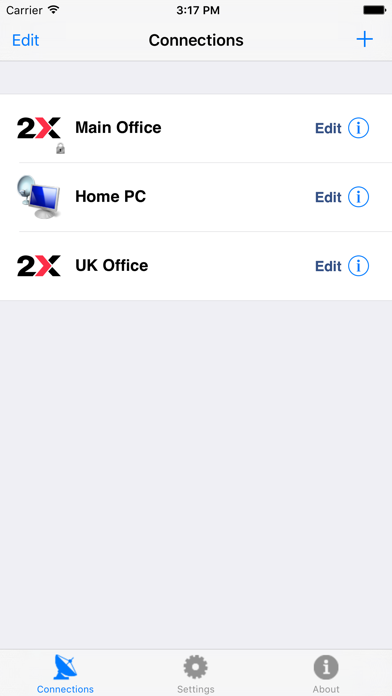
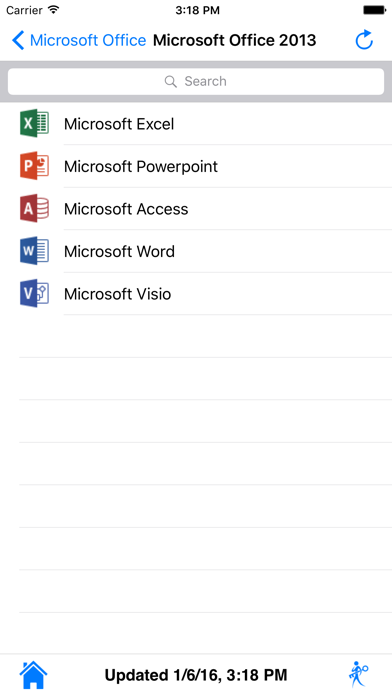
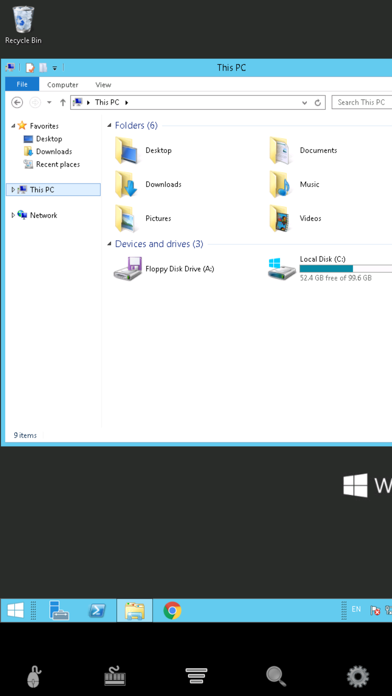
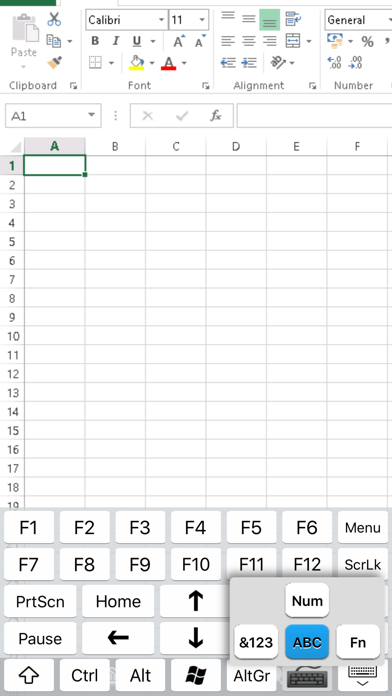
What is Parallels Client (legacy)?
The Parallels Client app is designed to be used with Parallels Remote Application Server v15.0 and older. It provides secure access to business applications, virtual desktops, and data from your device. The app allows you to work on any device from anywhere and access any Windows corporate application. It also offers a higher level of security when you connect over SSL.
1. Parallels Client, when connected to Parallels Remote Application Server, provides secure access to business applications, virtual desktops, and data from your device.
2. Download the "Parallels Client" app for use with Parallels Remote Application Server v15.5 or newer.
3. Parallels Remote Application Server is an industry-leading solution for virtual application and desktop delivery.
4. This version of the app should be used with Parallels Remote Application Server v15.0 and older.
5. Using virtualized applications and desktops on Parallels Client is intuitive, fast, and reliable.
6. If you have questions about Parallels Client, visit our support page.
7. Liked Parallels Client (legacy)? here are 5 Business apps like Orange Pro, espace client pro; Ivanti Secure Access Client; VMware Horizon Client; FTPManager - FTP, SFTP client; SAP Fiori Client;
GET Compatible PC App
| App | Download | Rating | Maker |
|---|---|---|---|
 Parallels Client (legacy) Parallels Client (legacy) |
Get App ↲ | 10 3.30 |
Parallels International GmbH |
Or follow the guide below to use on PC:
Select Windows version:
Install Parallels Client (legacy) app on your Windows in 4 steps below:
Download a Compatible APK for PC
| Download | Developer | Rating | Current version |
|---|---|---|---|
| Get APK for PC → | Parallels International GmbH | 3.30 | 15.0.3883 |
Get Parallels Client (legacy) on Apple macOS
| Download | Developer | Reviews | Rating |
|---|---|---|---|
| Get Free on Mac | Parallels International GmbH | 10 | 3.30 |
Download on Android: Download Android
- Seamless access to Windows applications on your device
- On-screen mouse for easy, intuitive navigation
- Higher level of security when you connect over SSL
- Works with virtual desktops, terminal server/RD session host, and Windows PC host
- Universal printing allows you to print from your device to any printer
- Graphic acceleration using RemoteFX
- Has features that the new non-legacy version doesn't support such as gestures
- Very reliable RDP
- Works much better than their newer client apps
- Allows control of home computer from iPad 2, even from a wifi hotspot
- Can connect to both home and office PC while on the road
- Sound redirection may require tinkering with settings and reinstallation
- Does not work with iOS 11
Works Great Even if Legacy
One of the Best Free Apps
Needs updating
Working great UPDATE