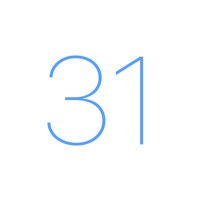
Last Updated by Monelyze Inc. on 2025-05-11
1. TagCal is the most simple and easy to use calendar application available on the App Store.
2. The upper half of the screen is a calendar and the lower half is a list.
3. It works with Google calendar and built-in iOS calendar.
4. Most operations of the application are possible in the lower half of the screen.
5. Because built-in iOS calendar is used, loading is also fast.
6. You don't have to extend your finger to the top of the screen anymore.
7. Liked TagCalendar? here are 5 Productivity apps like Pocket Schedule Planner; Sweepy: Home Cleaning Schedule; Habit Hub: Routine & Schedule; Daily Planner, Schedule: Brite; Planmore - Schedule Planner;
Or follow the guide below to use on PC:
Select Windows version:
Install TagCalendar: Schedule Calendar app on your Windows in 4 steps below:
Download a Compatible APK for PC
| Download | Developer | Rating | Current version |
|---|---|---|---|
| Get APK for PC → | Monelyze Inc. | 5.00 | 1.2.0 |
Get TagCalendar on Apple macOS
| Download | Developer | Reviews | Rating |
|---|---|---|---|
| Get Free on Mac | Monelyze Inc. | 6 | 5.00 |
Download on Android: Download Android