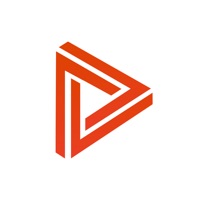
Last Updated by Seokyung Lee on 2025-06-16
1. PlayWork is a time-based task management tool that helps you plan what you need to do easily and work intensively.
2. We don’t work when we have time, we work when we have time to finish.
3. Then your thinking speeds up so you have the energy to finish your work with great concentration.
4. PlayWork will tell you the remaining time and the completion status.
5. PlayWork can manage your work for each individual project.
6. PlayWork can also help you manage your shopping list or write your bucket list or just do repetitive works.
7. Set the duration, and play your work like when you listen to music.
8. By analyzing the time spent, you can plan your time more efficiently.
9. And you can finish right away if don’t need a deadline.
10. Finally, check your time with statistics and chart.
11. Your body comes to feel tense when the deadline approaches.
12. Liked PlayWork? here are 5 Productivity apps like Digital Planner – Task Journal; ToDo List - Task manager list; MeisterTask - Task Management; Focus Matrix – Task Manager; Hitask: Team Task Management;
Or follow the guide below to use on PC:
Select Windows version:
Install PlayWork - Task & Time Tracker app on your Windows in 4 steps below:
Download a Compatible APK for PC
| Download | Developer | Rating | Current version |
|---|---|---|---|
| Get APK for PC → | Seokyung Lee | 4.50 | 2.1 |
Download on Android: Download Android