
Last Updated by Quantum Quinn LLC on 2025-02-17
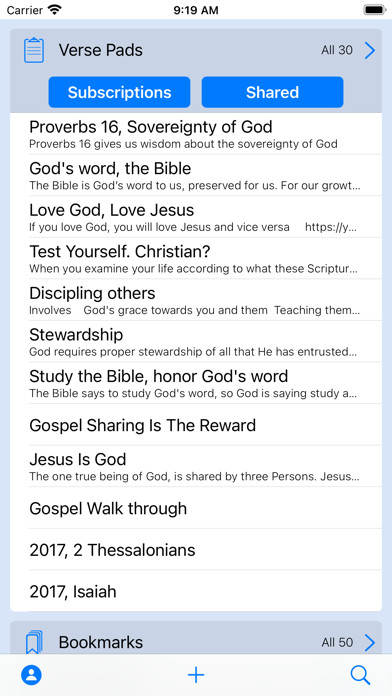

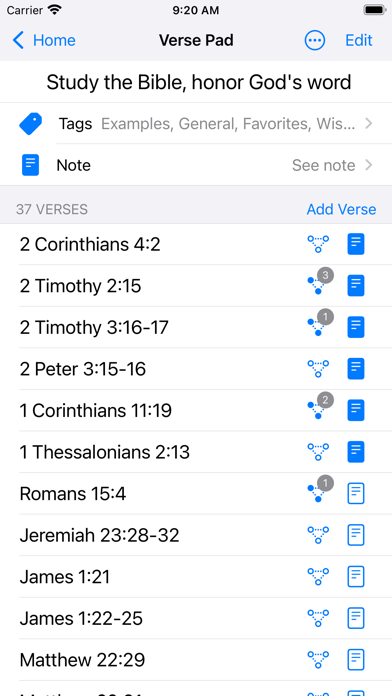
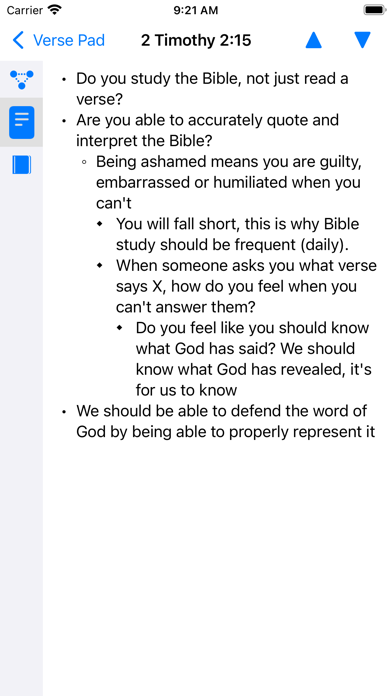
What is VerseCloud?
VerseCloud is a free Bible study companion tool that helps users organize, remember, and review what they read. It allows users to easily save and organize verses from a sermon, Bible study, or document. The app also includes built-in memory games to help users remember what they study. It supports multiple Bible translations and allows users to add rich notes to their verses. VerseCloud also offers community features such as commenting on Verse Pads, syncing content across devices, and collaborating with others to build Verse Pads for Bible studies and study groups.
1. VerseCloud is a free Bible study companion tool that helps you organize, remember, and review what you read.
2. This is *not* another Bible reader app, but it does have Bibles included to preview the verses.
3. Liked VerseCloud? here are 5 Productivity apps like Bible Study Tool; Equipd Bible; Bible Read; KJV Bible - Daily Study; Updated KJV Bible Free Version;
Or follow the guide below to use on PC:
Select Windows version:
Install VerseCloud - Bible Study Tool app on your Windows in 4 steps below:
Download a Compatible APK for PC
| Download | Developer | Rating | Current version |
|---|---|---|---|
| Get APK for PC → | Quantum Quinn LLC | 4.64 | 1.11 |
Get VerseCloud on Apple macOS
| Download | Developer | Reviews | Rating |
|---|---|---|---|
| Get Free on Mac | Quantum Quinn LLC | 47 | 4.64 |
Download on Android: Download Android
- Save and organize verses from sermons, Bible studies, or documents
- Read Bible verses from camera or look up verses in books or documents
- Built-in memory games to help remember what you study
- English, Spanish, and Chinese Bible translations available
- Includes NASB, ESV, BSB, KJV, WEB, BDA, and CNV Bible translations
- Add rich notes to your verses
- Search for bookmarks and Verse Pads
- Tags to help organize VerseCloud
- Fast and easy verse entry, including verse entry by search or external documents
- Community features such as commenting on Verse Pads, syncing content across devices, and collaborating with others to build Verse Pads for Bible studies and study groups.
- User-friendly interface
- Clean design
- Great for growing in the word of God
- Sign-up process is not well-thought-out
- Requesting a code takes a day to receive
- Cannot remove keyboard to access iPhone pop-up, preventing account creation
- Can only sign up for an account on the app and not on the website
- Cannot access information saved on a cloud format
- Some users have reported not receiving their code in email despite successful submission of request.
Great app for growth in the word!
Can’t sign up for an account
Help, no way to contact. Need code