
Last Updated by AppYogi Software on 2025-04-12
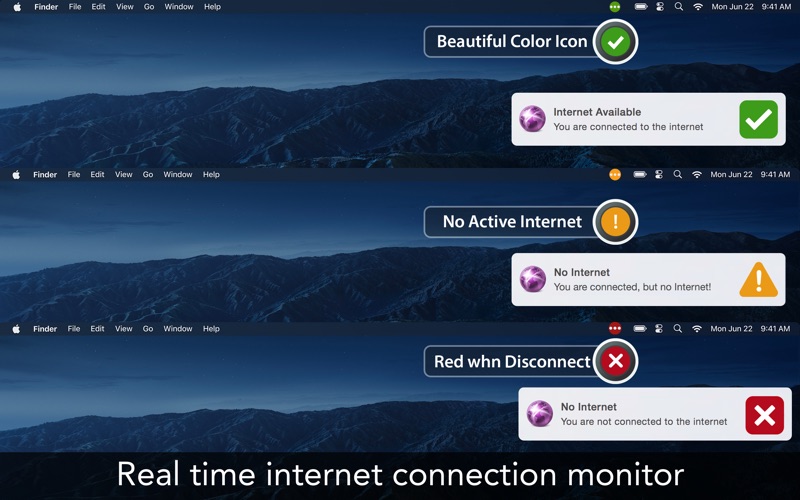
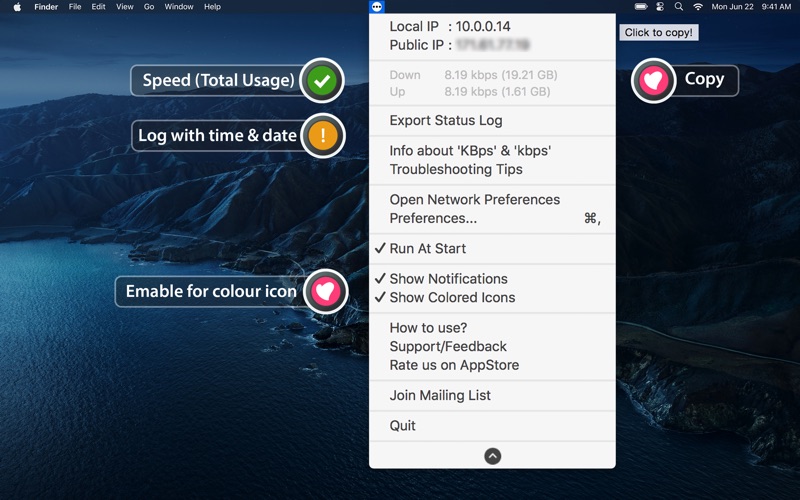
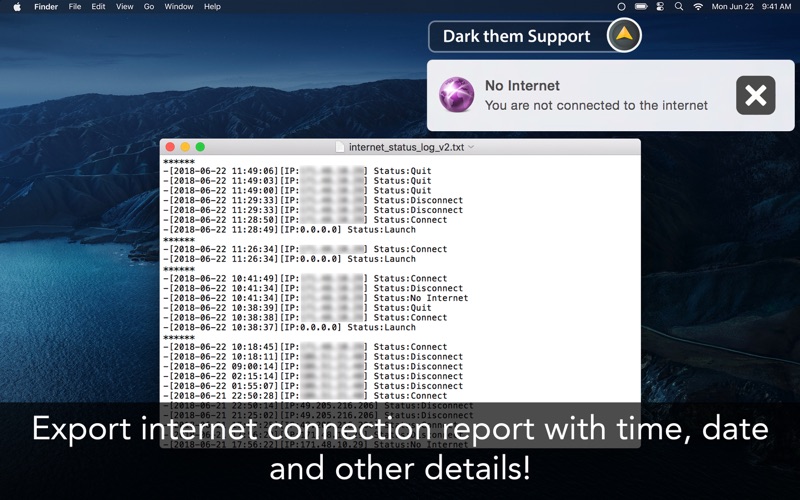
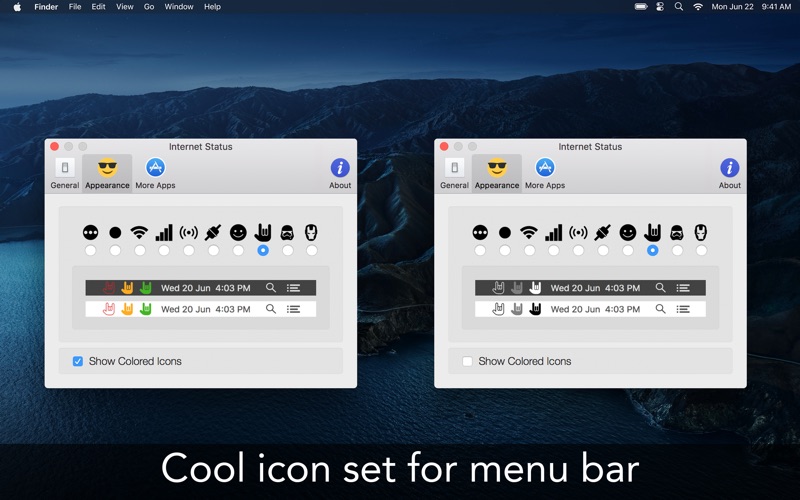
What is Internet Status? iOn Internet Status is a utility app for Mac that displays the real-time connection status of your internet network on the menu bar. It also provides other information such as public and local IP addresses, upload/download speed, and data usage for the current session. The app is compatible with various Mac devices and is ready for macOS Mojave.
1. This utility adds a neat color (Green/Yellow/Red) icon on the menu bar which lets you know the status of the connection and shows other information as follows.
2. Get real time connection status of your Internet(Network) right from the menu bar and with sound alert.
3. Click to read/export all the status logs for internet connection status.
4. ■ Export connection status report with date and time in .txt format.
5. ◉ See the connection Status with colour icons or mono-coloured icons.
6. Your public IP address is the IP address that is logged by various servers/devices when you connect to them through your internet connection.
7. ◉ Option to change the status bar icon colour from monochrome to coloured.
8. ◉◎◉ iOn Internet Status lets you know if your MAC is connected to internet or not.
9. NOTE: For any questions, suggestions, or to report bugs, please email us at support@appyogi.com. We want to hear your thoughts, suggestions to improve future versions of the app.
10. ◉ Show total internet data usage from system start.
11. ◉ Retina Display enabled icons with apple dark theme support.
12. Liked Internet Status? here are 5 Utilities apps like Case Tracker for USCIS Status; Battery Saver - Manage battery life & Check system status -; Wifi Status; System Status Pro: hw monitor; GPS Status ∞;
Or follow the guide below to use on PC:
Select Windows version:
Install Internet Status: iON app on your Windows in 4 steps below:
Download a Compatible APK for PC
| Download | Developer | Rating | Current version |
|---|---|---|---|
| Get APK for PC → | AppYogi Software | 1 | 5.7 |
Get Internet Status on Apple macOS
| Download | Developer | Reviews | Rating |
|---|---|---|---|
| Get $1.99 on Mac | AppYogi Software | 0 | 1 |
Download on Android: Download Android
- Displays connection status with color icons or mono-colored icons
- Shows current data transfer speed
- Shows connected internet (WiFi) name
- Shows total internet data usage from system start
- Reset internet data usage history
- Get the public IP address of your computer and just click to copy
- Retina Display enabled icons with apple dark theme support
- Option to change the status bar icon color from monochrome to colored
- Can choose an icon for the menu bar from the icon set
- Custom sound alerts to set
- Can add delay to connection alert
- Export connection status report with date and time in .txt format
- Get alerts in notification center with custom sound alerts
- Works with MacBook Air, MacBook Pro, iMac, MacBook, MacPro, Mac Mini
- Shows network speed and data usage for the current session
- Ready for new macOS Mojave
The app also provides a sample of the download/upload speed and indicates the total data uploaded or downloaded by your system from the start. It allows you to enable/disable launching the app at system login, show colored status icons or monochrome, and get notified when you are connected/disconnected from the active network (internet). You can also export all the status logs for internet connection status. Note that data usage counters are reset on reboot. For any questions, suggestions, or to report bugs, you can email the support team at support@appyogi.com.
- Provides notification when internet connection drops and comes back up
- Helps identify if the issue is with the Wi-Fi network or the internet itself
- Saves time in checking all connections around the house
- Automatically opens up when internet status changes
- Provides constant awareness of internet status
- None mentioned in the review
It drove me crazy for no reason
Handy utility
Time saver
EVER VIGILANT