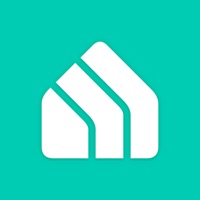
Last Updated by TP-LINK Research America on 2025-02-26
1. Kasa Smart lets you add, configure, monitor, and control your connected TP-LINK Smart Home devices from anywhere in the world.
2. Purchase a TP-LINK Smart Home device and download the app to get started today.
3. Kasa Smart is your portal to your TP-LINK Smart Home.
4. You can schedule your appliances to turn on or off according to your schedule, or set them to Away Mode to deter would-be burglars.
5. And that’s just the beginning.
6. Liked Kasa Smart? here are 5 Lifestyle apps like Resideo - Smart Home; Smart Life - Smart Living; Roku Smart Home; Filtrete Smart; Momentum Smart Home;
GET Compatible PC App
| App | Download | Rating | Maker |
|---|---|---|---|
 Kasa Smart Kasa Smart |
Get App ↲ | 63,926 4.76 |
TP-LINK Research America |
Or follow the guide below to use on PC:
Select Windows version:
Install Kasa Smart app on your Windows in 4 steps below:
Download a Compatible APK for PC
| Download | Developer | Rating | Current version |
|---|---|---|---|
| Get APK for PC → | TP-LINK Research America | 4.76 | 3.4.100 |
Get Kasa Smart on Apple macOS
| Download | Developer | Reviews | Rating |
|---|---|---|---|
| Get Free on Mac | TP-LINK Research America | 63926 | 4.76 |
Download on Android: Download Android
- Easy to set up and switch between LANs
- Handles at least 7 amps and stays cool
- KASA app is simple and does everything needed for display and room lighting
- Smart bulbs are easy to set up and sync with Alexa
- App is fast, bug-free, easy to use, and aesthetically pleasing
- Plugs are a bit big
- One reviewer wants more of the product
- The app lacks the ability to choose a specific light/dimming percentage with the smart bulb.
A [nearly] perfect app
Simple app that works
WiFi lights never knew I needed them!
So easy to do.
A [nearly] perfect app