What is InShot Video Editor?
You can barely scroll through Instagram without seeing videos used in either entertainment, tutoring or advertisements. Videos are an integral part of what social media has become today.
Most of those videos are recorded with mobile smartphones. I'm sure you'll agree with me that it requires little or no effort to make these videos on a good camera smartphone.
However, to upload these catchy videos on said social media however, one must have the right kind of applications/tools to make the video magic first before
The Inshot Video Editor is a simple photo and video editor which works across iOS and Android. This app is especially made to improve the quality of the final result for any video you decide to upload on your Instagram. You can also save these videos to your phone memory when done editing.
The developers of the app (Instashot by name), know that people make a lot of videos these days for several purposes and that's why this app was created. It is said to be one of the best photo and video editors for iPhone.
It literally makes your videos look super dope on social media. I think that is great because people are more interested in designs, pictures, videos when they are aesthetically pleasing.




FEATURES
The Inshot Video Editor app contains features which can be easily referred to as tools that help to improve your videos before you upload them. Below are the most notable ones as you may still discover new features while you use it.
For instance in the video editing section, if a video has been made in vertical style, you can decide to zoom in and enlarge the image or create a pretty blur effect behind the image. Also, you can add filters, text, emojis, and even music.
As promised, below are some features you'd love using the app.
1. Video Editing
- Trim video
- Cut/Delete middle part of a video
- Merge videos
- Adjust video speed
2. Instagram
- Blur border for photo and video. Make it square ready for Instagram.
- Colored border to make it square ready.
- Move video/photo inside the square.
3. Music, Effects & Voice-overs
- Add your own music to video, like mp3 files and other format.
- Lots of fun sound effects.
- Add voice-overs.
- Easy to sync sound and video, with timeline features.
- Volume control for both original video sound and mp3 songs.
4. Adding Text & Emoji
- Add text on video and photo.
- Add emoji on photo.
- With timeline features, easy to sync text and emoji with video.
5. Usage of Filters
- Lots of Photo filters
- Unique Video filters
- Edit
- Rotate, Flip photo or video.
- Photo Collage
6. Sharing on Social Media
- High video output resolution.
- Share to social apps, like Facebook, Twitter, Instagram, WhatsApp, etc.
USES/IMPORTANCE
Inshot Video Editor allows you to edit videos either shot on your phone or brought in from other devices. You can edit individually or combine.
Another awesomeness of this app is that InShot makes it easy for you to change the shape of the video, for different Social Media without having to re-edit. This is somewhat an issue with other video editors.
Even though the free version of the software doesn't transition as smoothly as you would like from one clip to the another, it isn't much of an issue.
Check for compatible PC Apps or Alternatives
Or follow the guide below to use on PC:
Select Windows version:
- Windows 7-10
- Windows 11
Download and install the InShot - Video Editor app on your Windows 10,8,7 or Mac in 4 simple steps below:
- Download an Android emulator for PC and Mac:
Get either Bluestacks or the Nox App >> . We recommend Bluestacks because you can easily find solutions online if you run into problems while using it. Download Bluestacks Pc or Mac software Here >> .
- Install the emulator on your PC or Mac:
On your computer, goto the Downloads folder » click to install Bluestacks.exe or Nox.exe » Accept the License Agreements » Follow the on-screen prompts to complete installation.
- Using InShot on PC [Windows 7/ 8/8.1/ 10/ 11]:
- Open the Emulator app you installed » goto its search bar and search "InShot"
- The search will reveal the InShot - Video Editor app icon. Open, then click "Install".
- Once InShot is downloaded inside the emulator, locate/click the "All apps" icon to access a page containing all your installed applications including InShot.
- Now enjoy InShot on PC.
- Using InShot on Mac OS:
Install InShot - Video Editor on your Mac using the same steps for Windows OS above.
To get InShot on Windows 11, check if there's a native InShot Windows app here » ». If none, follow the steps below:
- Download the Amazon-Appstore » (U.S only)
- Click on "Get" to begin installation. It also automatically installs Windows Subsystem for Android.
- After installation, Goto Windows Start Menu or Apps list » Open the Amazon Appstore » Login (with Amazon account)
- For non-U.S users, Download the OpenPC software »
- Upon installation, open OpenPC app » goto Playstore on PC » click Configure_Download. This will auto-download Google Play Store on your Windows 11.
- Installing InShot:
- Login to your computer's PlayStore or Amazon AppStore.
- Search for "InShot" » Click "Install" to install InShot - Video Editor
- InShot - Video Editor will now be available on your windows start-menu.
| Minimum requirements |
Recommended |
- 8GB RAM
- SSD Storage
- Processor: Intel Core i3, AMD Ryzen 3000
- Architecture: x64 or ARM64
|
|
InShot - Video Editor On iTunes
| Download |
Developer |
Rating |
Score |
Current version |
Adult Ranking |
| Free On iTunes |
InstaShot Inc. |
2034703 |
4.85705 |
1.76.3 |
4+ |
- Trim, cut, and delete middle part of a video
- Merge videos
- Adjust video speed
- Add exclusive vlog music of InShot featured or your own music to video
- Lots of fun sound effects
- Add voice-overs
- Easy to sync sound and video with timeline features
- Add text on video and photo
- Add emoji on photo
- Lots of cinematic filters
- Unique effects such as glitch, noise, beats, retro DV, etc.
- Combine 2 clips with smooth transitions
- Add video and photo layers on the main video
- Use chroma key/green screen to create creative works
- Add motion to layers(text, stickers, PIP) by using keyframe tool
- Blur border for photo and video
- Colored border to make it square ready
- Move video/photo inside the square
- Add text and stickers to photos
- Add filters and adjust brightness, contrast, curves, and etc.
- Make photo collage
- High video output resolution
- Share to social apps like YouTube, Twitter, Instagram, WhatsApp, etc.
- InShot Pro Unlimited Subscription for access to all features and paid editing materials including stickers, filter packages, etc.
- Watermark and advertisements will be removed automatically with the subscription
- InShot Pro Unlimited subscription is billed monthly or annually at the rate corresponding to the selected plan
- Payment will be charged to iTunes Account at confirmation of purchase
- Subscription automatically renews unless auto-renew is turned off at least 24-hours before the end of the current period
- Account will be charged for renewal within 24-hours prior to the end of the current period, and identify the cost of the renewal
- Subscriptions may be managed by the user and auto-renewal may be turned off by going to the user's Account Settings after purchase
- Any unused portion of a free trial period, if offered, will be forfeited when the user purchases a subscription to that publication, where applicable.
PROS:
- You can trim, split, merge, flip or rotate video clips or simply create a collage.
- You also can add music, sound and video effects, photo and video filters and voiceovers and easily sync sound and video using the InShot timeline feature.
- It is easy to add text and emojis and customizable backgrounds with blur effects and more.
- Use of fun filters and animation stickers to brighten existing video content or add cinematic effects like a vintage look, black/white, etc
- Includes music and links to content creators with links to more music on SoundCloud.
- You can share videos in high resolution by exporting at 1080p and also adjust speed to .2x slower to 4x faster.
- You can share videos with one click to Facebook, Twitter, Instagram or WhatsApp .
CONS
• Watermark automatically appears in all video content.
• Advertisements present on the editing screen and when downloading filters and screens.
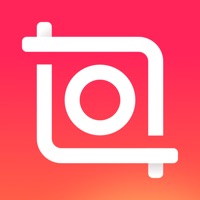
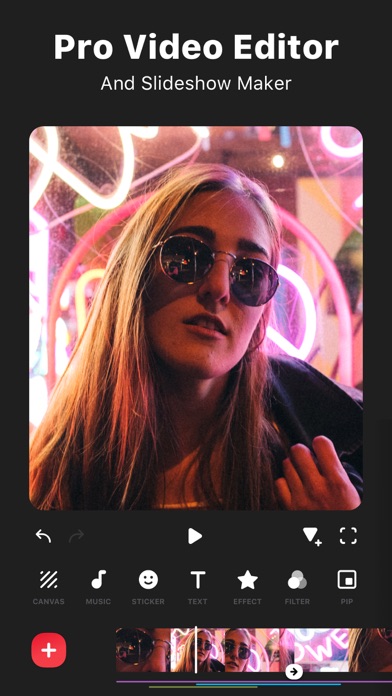
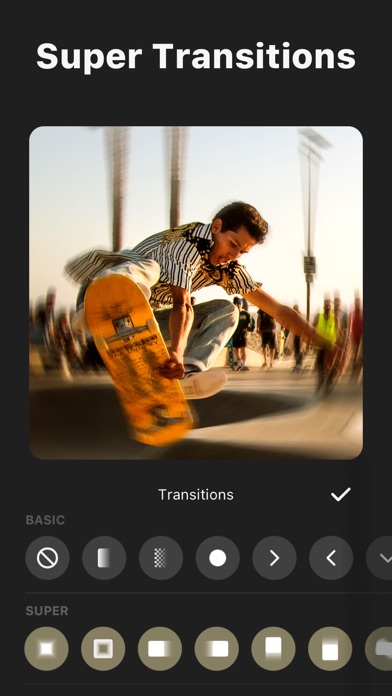
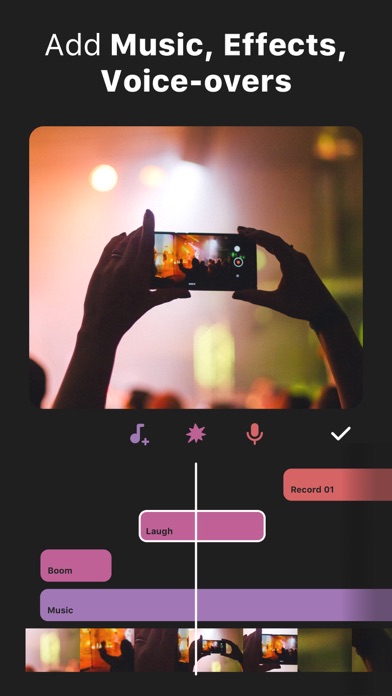
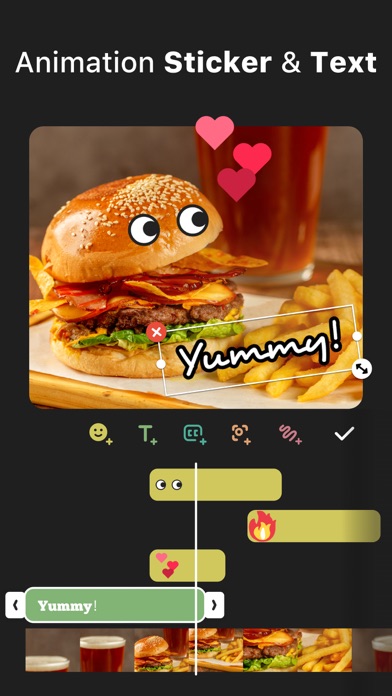
 inshot
inshot