
Last Updated by EAB Global, Inc on 2025-03-12
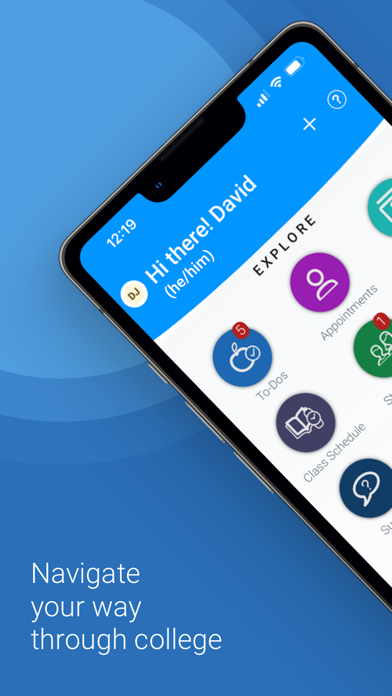
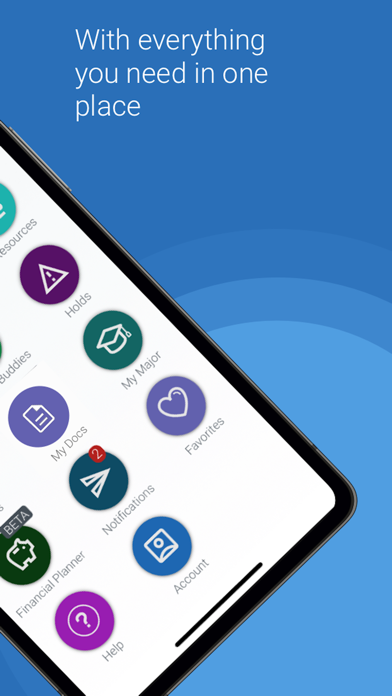
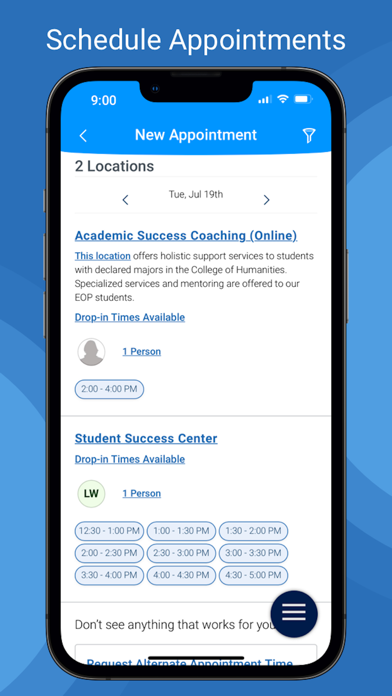
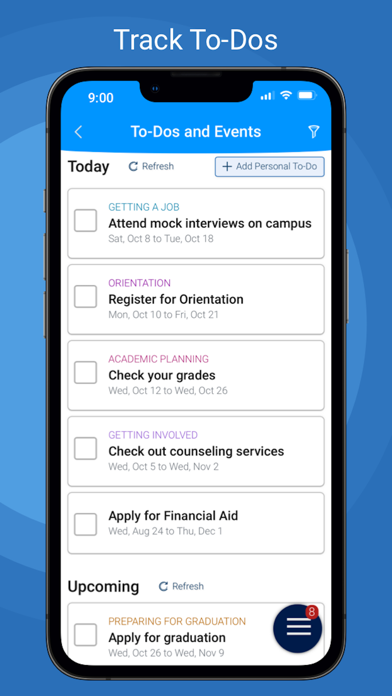
What is Navigate360 Student?
Navigate Student is an app designed to help college students navigate their academic journey by connecting them with the right people and resources. The app offers a range of features, including appointment scheduling, to-dos, class schedules, resources, study buddies, my docs, holds, surveys, notifications, and my major. The app is only available to students whose schools partner with EAB.
1. Navigate Student makes it easier by helping you discover and connect with the right people and resources.
2. College can be tough.
3. Use our desktop website for course planning, scheduling, and registration.
4. - You can only use Navigate if your school partners with EAB.
5. - Navigate relies on data and configuration from your school.
6. Some features might not be available depending on your school.
7. Liked Navigate360 Student? here are 5 Education apps like Canvas Student; iClicker Student; Newsela Student; Campus Student; CourseKey Student;
GET Compatible PC App
| App | Download | Rating | Maker |
|---|---|---|---|
 Navigate360 Student Navigate360 Student |
Get App ↲ | 369 2.01 |
EAB Global, Inc |
Or follow the guide below to use on PC:
Select Windows version:
Install Navigate360 Student app on your Windows in 4 steps below:
Download a Compatible APK for PC
| Download | Developer | Rating | Current version |
|---|---|---|---|
| Get APK for PC → | EAB Global, Inc | 2.01 | 25.3.44 |
Get Navigate360 Student on Apple macOS
| Download | Developer | Reviews | Rating |
|---|---|---|---|
| Get Free on Mac | EAB Global, Inc | 369 | 2.01 |
Download on Android: Download Android
1. Appointment Scheduling - Schedule appointments with your school staff
2. To-Dos - View to-dos and events from your school
3. Class Schedule - view your classes and sync them to your phone calendar
4. Resources - View location and contact info for people and places at school
5. Study Buddies - Make study groups with other students
6. My Docs - View appointment summaries, progress reports, and notes from your school
7. Holds - View your holds and steps to remove them
8. Surveys - Share valuable feedback about your experiences at your school
9. Notifications - Configure email, text message, and mobile push notifications
10. My Major - View your major and explore others that might be a good fit.
- The app has a great concept and is designed for scheduling advising appointments.
- The app is reasonably easy to use.
- Some users have reported issues with logging in, which may be related to their school's system.
- Navigation errors have been reported, with some users having to exit and restart the app to get back to the homepage.
- Some users have experienced random logouts and issues with scrolling, making it difficult to use the app effectively.
- The site can be buggy and a pain to use, even on a computer.
Need to include a back button or arrow.
Decent App
Cannot even login...
It’s not true